Are you looking for an app to help your software development team communicate efficiently so they can boost their productivity? Then Microsoft Teams may be right up your alley. We will reveal the developer tool’s pros, cons, and pricing to help you decide if Microsoft Teams is the right fit for your organization.
What is Microsoft Teams?
Microsoft Teams is not just a video conferencing tool, contrary to popular belief. Instead, it is a real-time collaboration app that helps members of an organization stay on the same page. By combining several messaging features in one place – such as meetings, file sharing, and more – Microsoft Teams eliminates the need to switch between multiple apps and streamlines the communication process. This allows developers, programmers, project managers, and stakeholders to save time and ensure nothing essential slips through the cracks.
What are Microsoft Teams’ strengths and weaknesses, and how much does it cost? Let us answer those questions now by taking a deeper dive into everything this piece of collaboration software has to offer.
Reading: : Review of Microsoft Project
What are the Benefits of Microsoft Teams for Developers?
Where does Microsoft Teams excel the most? Here are some of the collaboration software’s pros and benefits, especially in regards to software development teams:
An All-In-One Messaging Solution
It may come as no surprise that the biggest pro of using Microsoft Teams is that it gives you a ton of collaboration features, all in one place. Whether your business is small and local or massive and global, MS Teams can supply you with all of the communication tools you need for conferencing, messaging, and file sharing.
While you may enjoy using separate collaboration tools like Slack other zoom to exchange information within your development team and with clients, having the power to do it all via Teams saves you time, money, and complications that can negatively impact productivity.
Easy video conferencing for non-team members and clients
Some video conferencing software can be challenging to use, especially for outsiders you need to include on essential calls. With Microsoft Teams, that is not an issue, as external guests will receive reminders to join calls, plus they will not have to go through the hassle of creating an account or downloading an app to participate, as they can get started via the web with a single mouse click. This is also great for non-technical users who may need to hop in on a quick call but lack the tech savvy to use regular video conferencing software.
Reading: Microsoft Mesh: Adding VR to Presentations and Videoconferencing
Video conferencing options
As mentioned, Microsoft Teams is much more than just a video conferencing tool. But when it comes to video conferencing, Teams delivers that task exceptionally well. You can take your virtual conferences to another level via Teams by making the most of the following video conferencing features and options:
-
- Use audio conferencing to dial into your meetings when Wi-Fi lacks and you need a last-ditch solution.
- If you are working from home, as many dev teams are now, you can use the noise suppression settings to cancel out distracting background noise that can drown out important info.
- Unlike other messaging tools where chats disappear once the call ends, Teams lets you review chats to rehash any critical parts of your meeting and bolster your notes.
- Minimize eye strain by activating Dark Mode.
- Make use of additional bells and whistles like hand raising, screen sharing, customizable backgrounds, whiteboarding, and more.
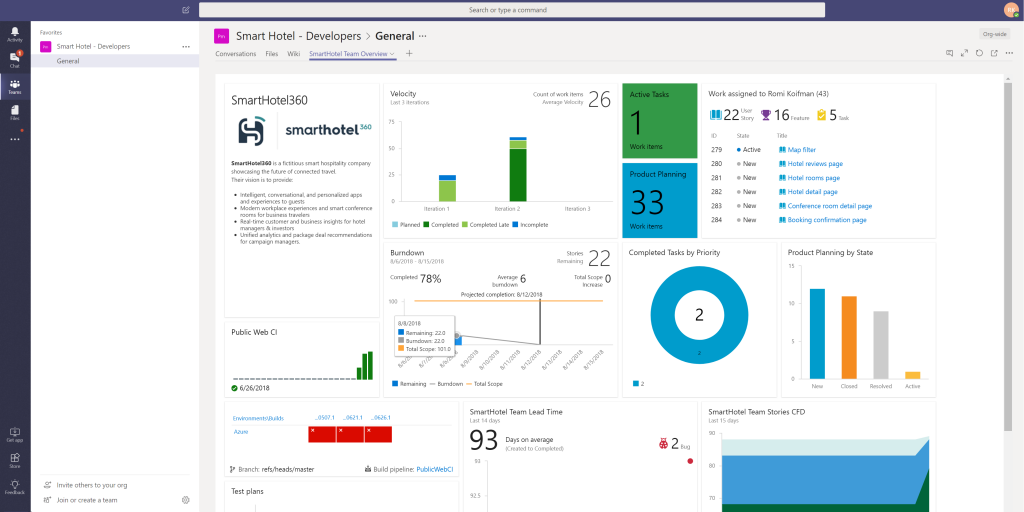
Excellent video and audio quality
You can have a video and audio conferencing tool that is chock-full of features, but if the video and audio quality are lacking, it will be essentially worthless. Luckily, that is not the case with Microsoft Teams, as the software excels in reliability and quality.
While some messaging tools consume tons of data to provide high-quality video and audio, that is not the case with Microsoft Teams, as it provides plenty of power without overloading your system. Regardless of the device or operating system you are using, you should find teams to provide excellent performance you can count on. Even with less than ideal network connections, Teams can offer a crash-free experience. And, if you get a paid version of the software, you can look forward to a 99.9% uptime rate, as promised by Microsoft.
Reading: Top Collaboration Tools for Web Developers
Video Conferencing Security
Microsoft offers data encryption for all membership tiers to ensure user and client data stays safe in Microsoft Teams. Once you move into the paid tiers, you get added security features, such as two-factor authentication and document access restriction, which is especially important to developers that want to share proprietary data sets or code.
Robust chat features
How good are the instant messaging capabilities on Microsoft Teams? So good that some organizations use the software solely for that feature. Teams takes chat to another level with in-depth search, pinned chats, threaded conversations, and Skype integration. Perhaps the most popular chat feature is the Team channels option, which lets you group conversations according to topic to ensure everyone sees only relevant info. You also have the option to create groups for file and message sharing amongst specific team members.
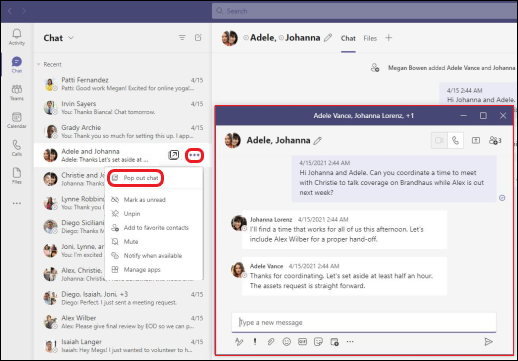
Third party integrations
Although Teams provides you with a plethora of communication features on its own, you can extend its functionality even more since it syncs with the entire Microsoft ecosystem of products, plus tons of other apps, such as Slack, webexzoom, wrike, Outlook, Translator, Trello, ScrumGenius, AttendanceBot, MailClark, Workbot, YouTube, and more. With over 600 app integrations under its umbrella, you should have no trouble combining your favorite apps with this software developer collab tool.
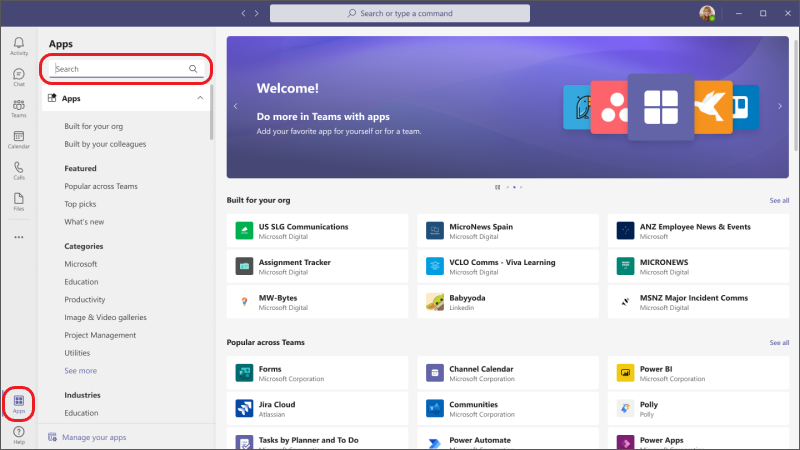
support
Should you run into any issues when using Microsoft Teams, you can typically get a quick response from support to resolve the problem swiftly. Support offers a screen share option that comes in handy for complex issues, and to keep you from running into snags in the first place, Microsoft offers a ton of training to make you a Teams expert in no time.
Reading: Best Project Management Tools for Developers
Microsoft Teams Cons
While Microsoft Teams has plenty of strengths, it does fall short in some areas. Here are its cons.
May Be Difficult To Navigate
If you are tech-savvy, you will probably find Microsoft Teams easy to navigate. However, other team members may find the interface less than intuitive, which could create a bit of a learning curve. Teams becomes a lot easier to use over time, and if you have issues, the aforementioned training can help accelerate comfort with navigating the app.
Screen Sharing Is Less Than Perfect
Screen sharing can come in handy when you are trying to collaborate remotely with other developers or design team members, such as a UX designer or a graphical-user interface (GUI) programmer. With Microsoft Teams, sharing seems a tad glitchy when handing over screen controls to other meeting participants. And, if you want to share a single window during a Teams call, you may have to share your entire desktop for complete visibility, leading to privacy concerns.
Chat Lags Behind Competitors
We boasted about Teams’ chat capabilities earlier, as the app is solid in that regard. But if you are used to chatting via Slack, you may find Teams’ chat to be a bit underwhelming. Slack beats Teams in terms of chat history backup, emoji selection, group chat, etc., but Teams should suffice for strict communication purposes if you can overlook those shortcomings. Luckily, Slack integrates with Teams, so this should not be much of an issue.
Microsoft Teams Pricing
You have several options for picking the right Microsoft Teams plan to fit your needs. All paid plans require a one-year commitment:
-
-
- Free – A very bare-bones version of the software intended more for personal use. Businesses will not get much use of the Free plan since it lacks fundamental capabilities like admin tools and meeting recording.
- Microsoft Teams Essentials – $4 per user, per month.
- Microsoft 365 Business Basic – $6 per user, per month.
- Microsoft 365 Business Standard – $12.50 per user, per month.
- Microsoft 365 Business Premium – $22 per user, per month.
-
To choose the right plan, you will need to consider the apps and services your development team needs and your technical skill level.
read more developer tool reviews, comparisons, and tutorials.
